There is one tricky step in configuring the Windows Service version of AgilePoint Server.
After installing the AgilePoint Server, you launch the AgilePoint Server Manager below to enter the configuration info.
Once you are done with entering all the info and click the ‘Update’ button, it might freeze for a while and finally display below error.
This means something is preventing the Server Manager Configuration tool to enter the WCF binding elements into the web.config of Enterprise Manager. To solve this, launch the Windows Service Client Utility Tool from below default location
C:\Program Files\AgilePoint\AgilePoint Server\SVCUtilityTool\AgilePointWindowsServiceClientUtilityTool.exe
For the ‘Service address’ textbox, enter the http URL of AgilePoint Server. This is the tricky part. The port number shall be used in this URL is the http port number of AgilePoint Server that you entered in the AgilePoint Server Manager UI (see picture above), not the port number for Enterprise Manager.
Note that for IIS version of AgilePoint Server, the AgilePoint Server and the Enterprise Manager have to be installed at the same port number. But for Windows Service version of AgilePoint Server, the http ports of AgilePoint Server and Enterprise Manager can be different.
For the ‘Target Config’ textbox, enter the location of web.config of Enterprise Manager. Since you select a site for Enterprise Manager at the AgilePoint Server Manager tool, you can check the location of the virtual directory of the site at IIS Manager.
Click the ‘Generate’ button after this. It might take a while to execute.
If you see this error:
“The config was not generated, please check the Service address”,
then just launch the Services console and make sure the credential you use to run the windows service is right (Right click the AgilePoint service in the Services Console > Property > Log On tab). You might need to re-enter the username and password.
Then start the AgilePoint Server service (Right click the AgilePoint service in the Services Console > Start).
Also, check to make sure the path of the Enterprise Manager web.config is correct.
After this, launch the AgilePoint Windows Service Client Utility Tool and try again.
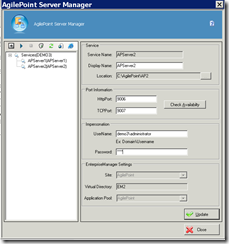
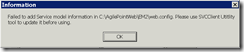
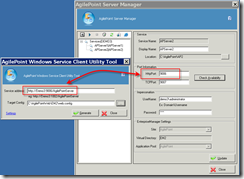
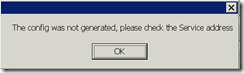
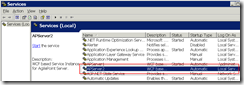
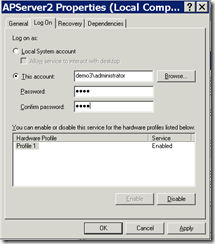
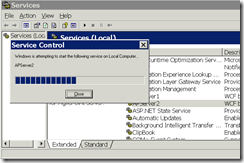
No comments:
Post a Comment