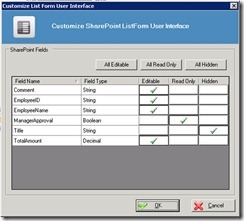There are customers come to me that they are not able to upgrade their AgilePoint Integration for SharePoint.
On their Add\Remove Program, they have the entry for AgilePoint Integration for SharePoint with v5.0. But when they run the v5.0 Service Pack 1 (v5.0 SP1) or v5.0 Service Pack 2 (v5.0 SP2), the upgrade installer gives below error:
“Please install or upgrade to AgilePoint v5.0 before installing this upgrade.”
This is because, the customer first run the SharePoint Integration installer (the MSI file), which will add the entry to the Add\Remove Program. This gives an illusion that it seems SharePoint Integration has been installed correctly. After this, if the customer does not use the SharePointV2IntegrationSetup.exe to deploy the SharePoint solution files (.wsp files), but instead the customer choses to manually deploy the SharePoint solution files (.wsp) using standard SharePoint stsadm tool, then the upgrade installer of v5.0 SP1 or v5.0 SP2 will not be able to detect that the SharePoint Integration has been installed.
To solve this, I recommend the customer to use same approach when SharePoint Integration was first deployed, i.e. use the stsadm tool. The details of using the stsadm tool can be found at the AgilePoint Install Guide, but here is a quick look:
| To upgrade the SharePoint machine manually, right-click and extract the installer file to obtain the solution files (.wsp) files at Net20\SharePointv2\. Now upgrade the 4 solution files (Ascentn.SharePoint.SettingsList.wsp, Ascentn.SharePoint.WebParts.wsp, Ascentn.SharePoint.WFIntegration.wsp, Ascentn.SharePoint.ListForm.wsp) individually using the command line example below: stsadm -o upgradesolution -name Ascentn.SharePoint.SettingsList.wsp -filename Ascentn.SharePoint.SettingsList.wsp –immediate -allowgacdeployment After upgrading the solution files, run this command: stsadm -o copyappbincontent |
This situation can easily happened when the person first installed the SharePoint Integration left the company and did not left any documentation about what he had done. I strongly recommend you to keep the documentation and records for each upgrade you have performed, so that you can pass on the info to the person who will be doing the next upgrade.