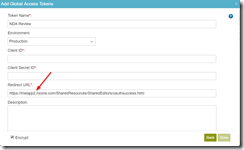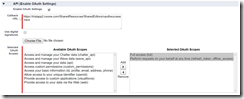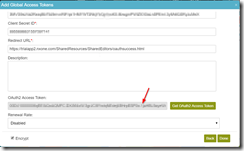To set up AgilePoint NX for SalesForce:
Enable Authentications
- Sign up a SalesForce developer account and an AgilePoint Trial App account.
- Log into SalesForce account, leave it open, in another tab, log into AgilePoint NX.
- Enable Authentication for SalesForce in AgilePoint NX: Settings > Admin Setting > choose SalesForce
Set up Global Access Token
- In AgilePoint NX, Manage > App Builder > Global Access Token > click the + sign to add a Global Access Token
- In SalesForce, ,<YourUserName> on the top right > Setup > type ‘App’ in the quick search box, select Apps > scroll down, click the new button of Connected Apps.
- Enter basic info (Connected App Name, API Name & Contact Email.
- Check the checkbox of Enable OAuth Settings. Copy the Redirect URL from AgilePoint NX Add Global Access Tokens window to the Callback URL field in the SalesForce UI. Then select Full access and ‘Perform requests on your behalf at any time (refresh_token, offline_access)’, and save.
- In the next screen, obtain the Consumer Key and Consumer Secret from SalesForce UI, then enter those values to Client ID and Client Secret ID fields on the ‘Add Global Access Tokens’ pop up window.
- Scroll down, click on the ‘Get OAuth2 Access Token’ button. If the textbox refreshes and displays values, that means the connection to SalesForce is successful.
- Select 2 hours for Renewal Rate to refresh the access token and check the checkbox of Encrypt. Click Done. By now, the Global Access Token shall be added.