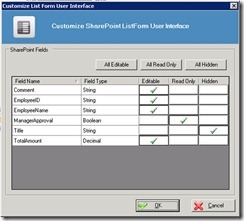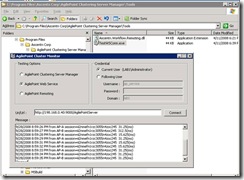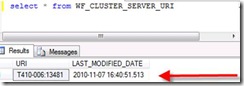SharePoint Integration v1 MSI installer does not deploy ListForms Integration. This is because ListForms Integration is introduced after the distribution of SharePoint Integration v1 MSI has been stopped. User has a choice to install the ListForms manually using the stsadm command line tool.
But, if somehow you manually deploy the ListForms wsp to SharePoint and the deployment is not complete, then the upgrade installer is not able to upgrade for you.
For example, in this test environment, the ListForms wsp is found in the SharePoint solution store, but the it is not deployed (check this using enumsolutions command, and look for the <Deployed> element for ListForm, i.e. <Deployed>FALSE</Deployed>, see picture below).

If you run the upgrade installer, it gives you below errors in the upgrade log.
Default location of the upgrade log is YourDrive:\Program Files\AgilePoint\Upgrade\xxxxx[PickTheLatest]xxxxx\upgrade.log
4/13/2011 12:15:38 PM>>stsAdmProcess.StartInfo.Arguments: -o upgradesolution -name Ascentn.SharePoint.ListForm.wsp -filename "C:\Documents and Settings\Administrator\Local Settings\Temp\ckz_ACHE\NET20\SharePointv1\Web Parts\Ascentn.SharePoint.ListForm.wsp" -immediate -allowgacdeployment
4/13/2011 12:15:40 PM>>SharePoint Integration v1: Error, Solution "ascentn.sharepoint.listform.wsp" is not deployed. To upgrade the solution in the configuration database, omit the -time, -immediate, and -local flags. To then deploy to the front end, use the deploysolution command.
4/13/2011 12:15:40 PM>>SharePoint Integration v1: Information, Adding solution Ascentn.SharePoint.ListForm.wsp to the SharePoint ...
4/13/2011 12:15:56 PM>>SharePoint Integration v1: Error, A solution with the same name "ascentn.sharepoint.listform.wsp" or id "1f0a6833-6b4a-417b-9d6b-52d0fbbf21dd" already exists in the solution store.
C:\Documents and Settings\Administrator\Local Settings\Temp\ckz_ACHE\NET20\SharePointv1\Web Parts\Ascentn.SharePoint.ListForm.wsp: The Solution installation failed.
To solve this, simply manually clean up the ListForms wsp from SharePoint by running deletesolution, and then run enumsolutions to make sure the ListForms wsp is not in the solution store anymore.
stsadm -o deletesolution -name Ascentn.SharePoint.ListForm.wsp
stsadm -o enumsolutions

After that, run the upgrade installer again.
The upgrade installer will try to upgrade the solution first. If the upgrade is unsuccessful, which means there is no existing ListForms solution, then it will add the ListForms solutions. See log below.
4/13/2011 2:08:19 PM>>SharePoint Integration v1: Information, Upgrading solution Ascentn.SharePoint.ListForm.wsp in SharePoint ...
4/13/2011 2:08:19 PM>>stsAdmProcess.StartInfo.Arguments: -o upgradesolution -name Ascentn.SharePoint.ListForm.wsp -filename "C:\Documents and Settings\Administrator\Local Settings\Temp\ckz_ACHE\NET20\SharePointv1\Web Parts\Ascentn.SharePoint.ListForm.wsp" -immediate -allowgacdeployment
4/13/2011 2:08:24 PM>>SharePoint Integration v1: Information, "Ascentn.SharePoint.ListForm.wsp" does not exist in the solution store.
4/13/2011 2:08:24 PM>>SharePoint Integration v1: Information, Adding solution Ascentn.SharePoint.ListForm.wsp to the SharePoint ...
4/13/2011 2:08:38 PM>>SharePoint Integration v1: Information,
Operation completed successfully.
4/13/2011 2:08:38 PM>>Copying application bin content...
4/13/2011 2:09:12 PM>>Application bin content copied successfully
4/13/2011 2:09:24 PM>>SharePoint Integration v1: Information,
Executing .
Operation completed successfully.
4/13/2011 2:09:24 PM>>execadmsvcjobs, bSuccess = True
4/13/2011 2:09:24 PM>>Updating SharePoint Integration v1 ... finished
The details of deploying the ListForms manually is available in the v5.0 Installation Guide, page 10, 2.1.1.3 Additional Manual Upgrade Steps, 2.1.1.3.1 SharePoint ListForm.
Updated 04/14/2011
Changes made to the upgrade installer: the installer will try to upgrade using –immediate switch first, if it fails, that means the listform wsp is added to the solutions store, but user has not run the required manual step to deploy the listform wsp to desired sites. Refer to Installation Guide to for the manual steps.
4/14/2011 10:42:38 AM>>SharePoint Integration v1: Information, Upgrading solution Ascentn.SharePoint.ListForm.wsp in SharePoint ...
4/14/2011 10:42:38 AM>>stsAdmProcess.StartInfo.Arguments: -o upgradesolution -name Ascentn.SharePoint.ListForm.wsp -filename "C:\Documents and Settings\Administrator\Local Settings\Temp\ckz_ACHE\NET20\SharePointv1\Web Parts\Ascentn.SharePoint.ListForm.wsp" -immediate -allowgacdeployment
4/14/2011 10:42:40 AM>>SharePoint Integration v1: Information, Solution "ascentn.sharepoint.listform.wsp" is not deployed. To upgrade the solution in the configuration database, omit the -time, -immediate, and -local flags. To then deploy to the front end, use the deploysolution command.
4/14/2011 10:42:40 AM>>Omitting -immediate switch...
4/14/2011 10:42:40 AM>>SharePoint Integration v1: Information, Upgrading solution Ascentn.SharePoint.ListForm.wsp in SharePoint ...
4/14/2011 10:42:40 AM>>stsAdmProcess.StartInfo.Arguments: -o upgradesolution -name Ascentn.SharePoint.ListForm.wsp -filename "C:\Documents and Settings\Administrator\Local Settings\Temp\ckz_ACHE\NET20\SharePointv1\Web Parts\Ascentn.SharePoint.ListForm.wsp" -allowgacdeployment
4/14/2011 10:42:49 AM>>SharePoint Integration v1: Information, Solution "ascentn.sharepoint.listform.wsp" is not deployed. It is upgraded in the configuration database. To deploy to the front end machines, use the Deploy method.
4/14/2011 10:42:49 AM>>Ascentn.SharePoint.ListForm.wsp is added to the solution store, but not deployed. Refer to the Installation Guide for manual steps to deploy Ascentn.SharePoint.ListForm.wsp.
4/14/2011 10:42:49 AM>>Copying application bin content...
4/14/2011 10:43:06 AM>>Application bin content copied successfully
4/14/2011 10:43:15 AM>>SharePoint Integration v1: Information,
Executing .
Operation completed successfully.
4/14/2011 10:43:15 AM>>execadmsvcjobs, bSuccess = True
4/14/2011 10:43:15 AM>>Updating SharePoint Integration v1 ... finished