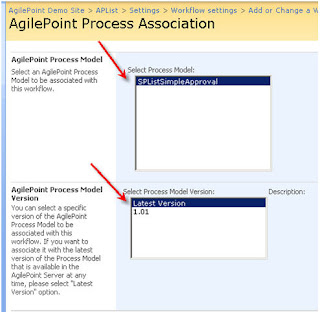If you are using AgilePoint Integration for SharePoint and you get an error like this:
2010-12-20 13:11:06.787 >>> UpdateInfoPathFile, System.InvalidCastException: Unable to cast object of type 'Ascentn.Workflow.Base.WFIntegratedApplication' to type 'Ascentn.SharePoint.AgileParts.ISPOperationQueue'.
at Ascentn.AgilePart.SharePoint.SPSAgileParts.DropToQueue(WFProcessInstance pi, WFAutomaticWorkItem w, IWFAPI api, SPOperation operation)
at Ascentn.AgilePart.SharePoint.SPSAgileParts.UpdateInfoPathFile(WFProcessInstance pi, WFAutomaticWorkItem w, IWFAPI api, NameValue[] parameters)
That is because you have not set up the AgileConnector info at AgilePoint Server Configuration panel. The assembly, Ascentn.SharePoint.AgileConnector.dll, is located in the bin folder of AgilePoint Server. This dll is available with the installation of AgilePoint Server, but it is not configured by default. See picture below for the configuration example.